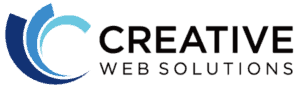Using your Google Business Profile is an excellent way for small businesses to get higher visibility on Google Search when users are searching locally for products and services.
We recommend our Customers claim their profile – even if they don’t have a brick-and-mortar location! Once you have access to your listing, it’s easy to update business hours, add photos, answer questions, respond (courteously!) to reviews, and more.
It’s simple to get started with claiming your business listing on Google (formerly Google My Business).
1. You will need a Google account (if you have a Gmail account, you have a Google account) to complete this process.
2. Search your business name and location in Google Search. Search results should include your business on the right side, in the sidebar.
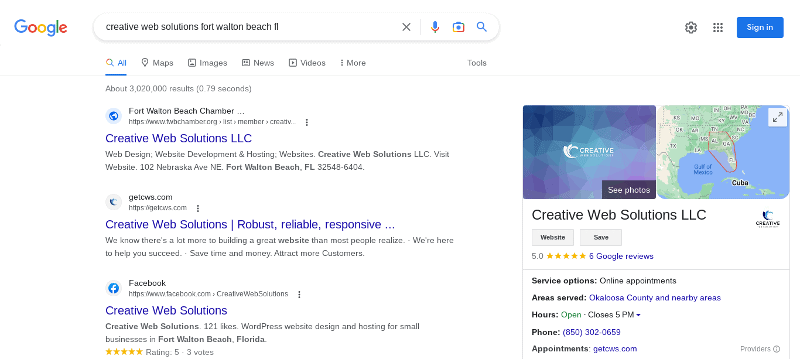
3. Click the link marked “Own this business?” and follow the prompts to claim the business.
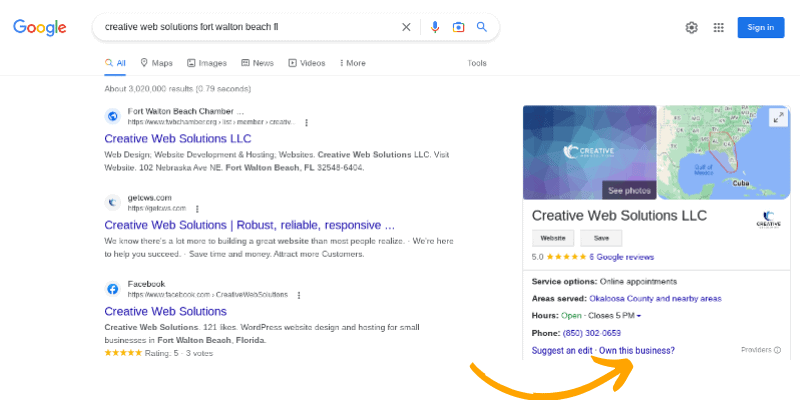
Note: Google will confirm your request with either the phone number or mailing address in their listing.
What do I do if my business isn’t listed?
Go to business.google.com/add. There, you will enter the name and address of your business and select it from search results.
If you can’t locate your business, click “Add your business to Google” and follow the instructions.
What if I don’t have a physical location?
Once you claim your business listing, you can change your status to “not a physical location” and specify the community areas you serve.
I’ve claimed my business profile. Now what?
It’s important to keep your business information current. Regular updates help ensure your potential customers have the most accurate information. Some items to update:
- Business hours, especially if they change periodically
- Business closed for holidays or other events
- Check Questions & Answers and answer any questions or correct inaccurate information
- Reply to reviews, as needed (and remember to always be professional in your response!)
- Add posts and photos, which help keep your listing fresh and current
When you make changes to your business listing, Google does verify it with the details active on your website, so it’s important to provide accurate information.
If you have a business that doesn’t change much, you may be able to “set it and forget it.” However, we do recommend that all of our Customers add photos and posts monthly to keep their listings fresh.
If you don’t want to manage your listing on your own, we can help! Follow these directions:
How to add a Google Business Listing Manager or Owner
If you need help managing your Google business listing, you can add trusted users to your profile. To do so:
1. Search for your business in Google search
2. Click Menu (the three dots), then go to Business Profile Settings, then Managers
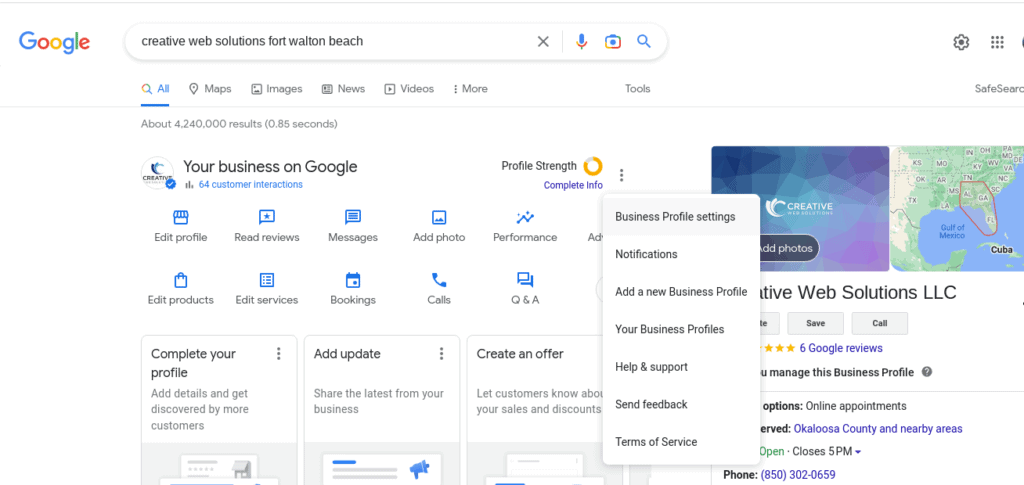
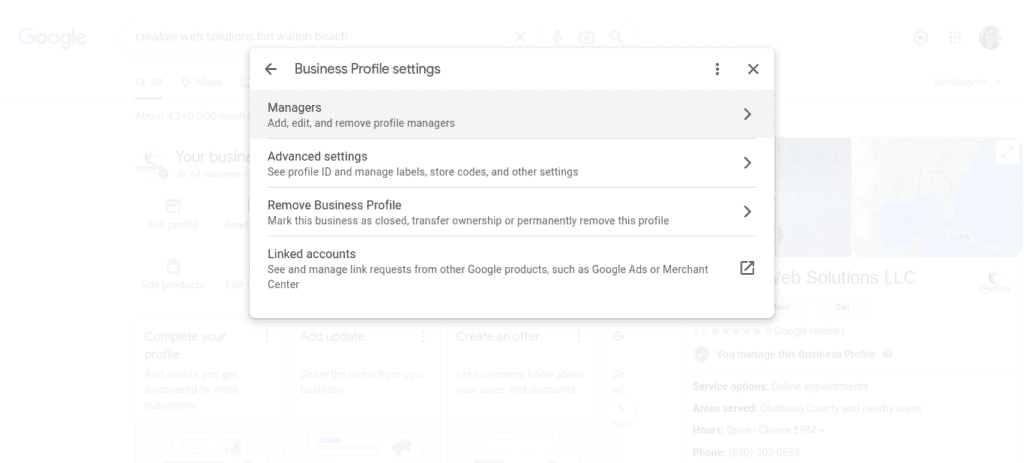
3. Click “Add.” You will also see any other owners and managers on the account.
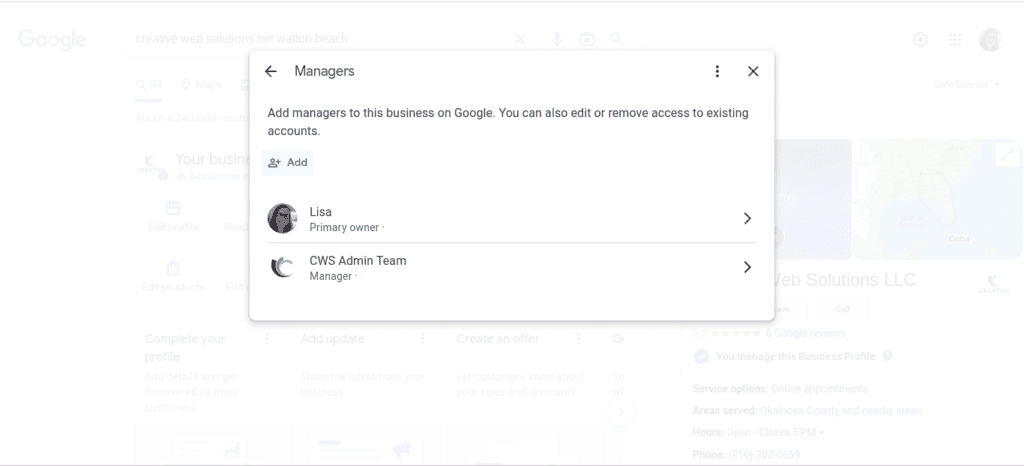
4. Enter a name or email address
5. Under Access, select “Owner” or “Manager”
6. Click “Invite”
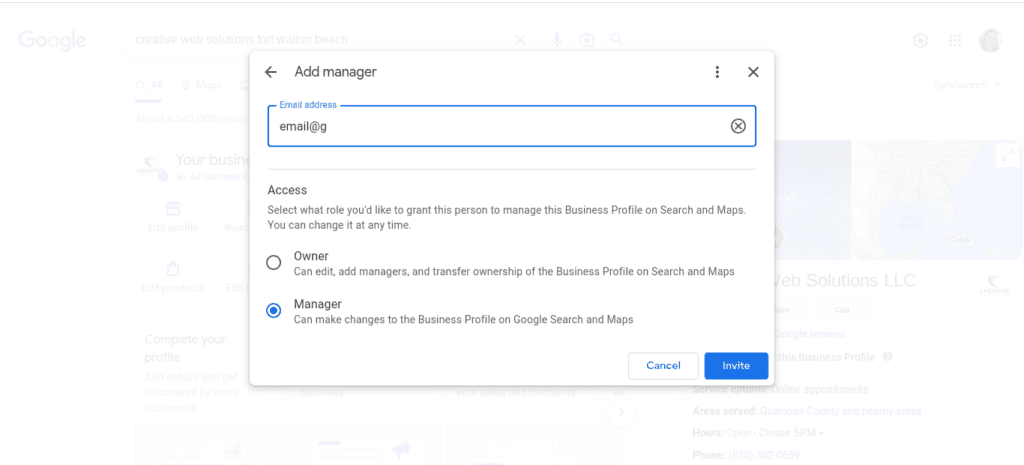
Owners and managers can both make updates to your listing. However, owners can also add or remove additional users. “Managers” can remove themselves from a profile, but cannot add or remove users.
If you’re our Customer and want help managing your Google Business Profile, contact us. We are happy to help!
|
Listen to this post
|